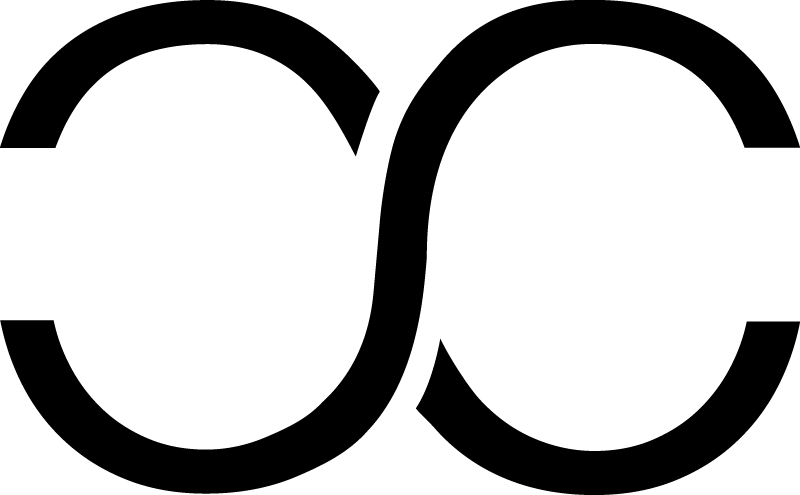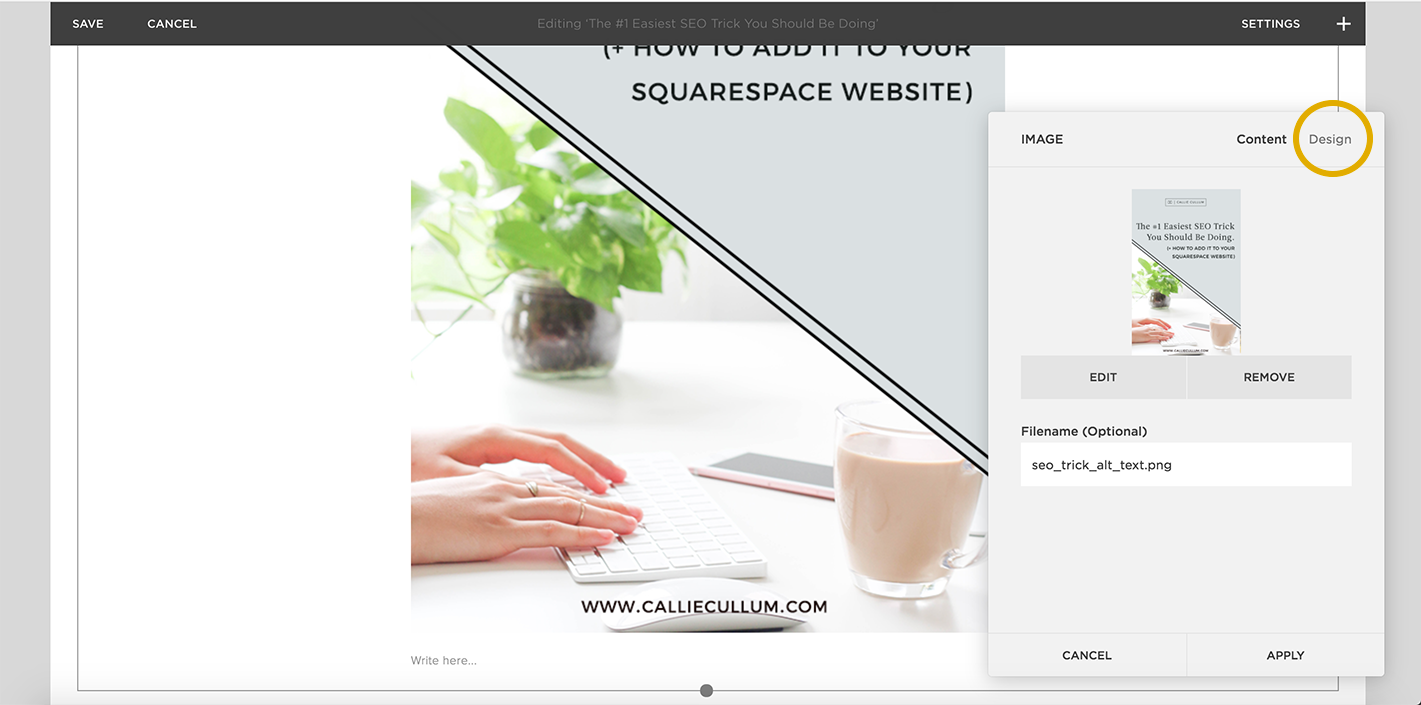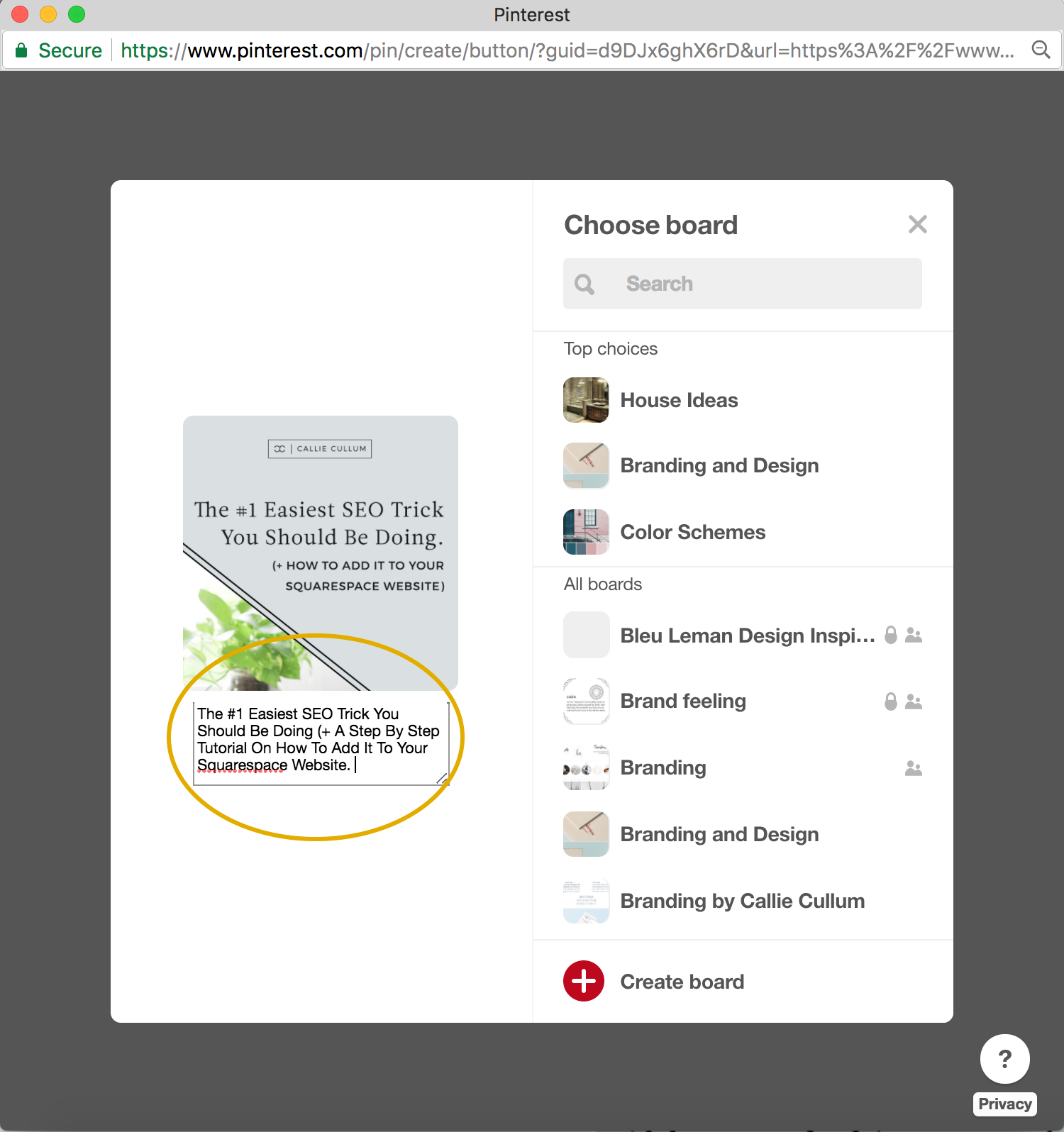The #1 Easiest SEO Trick You Should Be Doing
Understanding SEO can be a daunting task, but as most business owners with an online presence know, it’s absolutely essential to being successful and getting your content seen online and ranked by Google and other search engines.
The good news is, you don’t have to be an expert in SEO or even need to hire it out to learn a few simple tips and tricks that will boost your SEO. One easy way to improve your SEO is to use alt text.
Alt text is the text that is behind your images on your website. Since Google can’t read an image, it will read the file name or the alt text that is in the code to determine what the image is. This is where you can be strategic in your keyword placement, and let Google know that your site is relevant and current. Not only does it register with Google and other search engines, but when anyone wants to share your content on Pinterest, it will automatically populate with the text you have chosen to describe your content, painting an accurate picture of what you are offering to your customers. Pretty cool, right?
There is one thing that will hurt your SEO in this circumstance and it’s keyword stuffing. Google penalizes sites that it views are guilty of keyword stuffing. Basically all this means is that you want to make sure your alt text makes sense and that it’s not just random keywords that don’t form any type of cohesive sentences.
For example:
Do: Atlanta based graphic designer for product and service based businesses.
Don’t: atlanta logo designer, graphic design, web design, squarespace, branding
Get it? Good. :)
Now, here’s a step by step tutorial of how to add alt text to your Squarespace website.
I’ll use the image for this blog post as an example.
1. Go to your Squarespace site and click the horizontal bar to add a block. Choose Image.
2. Next, click add image and choose your image from the files on your computer. Once you do that, your screen will look something like this, with your image placed into the browser. Click on Design.
3. Once you click Design, you’ll see that the default settings are set to Inline and Caption Below. This is good for now. Start typing your caption (don’t forget to use your keywords!) below your image where it says Write here..
4. Click Apply now ONLY if you want your caption to display below your image. If you would like to hide it (recommended in most cases), simply click the drop down where it says Caption Below, and choose Do Not Display Caption.
5. Click Apply, and voilá, you are finished! Now your image has alt text that is written into the code and will be registered by Google and other search engines.
Now, when someone wants to share your content on Pinterest, your alt text will automatically show as the image description for that pin.
That’s it! I hope this has been helpful. SEO will continue to be an essential part of running an online business, but with some simple tricks and tools, you can get a leg up against your competition. Stay tuned for more Squarespace tips and tricks to make your website shine!